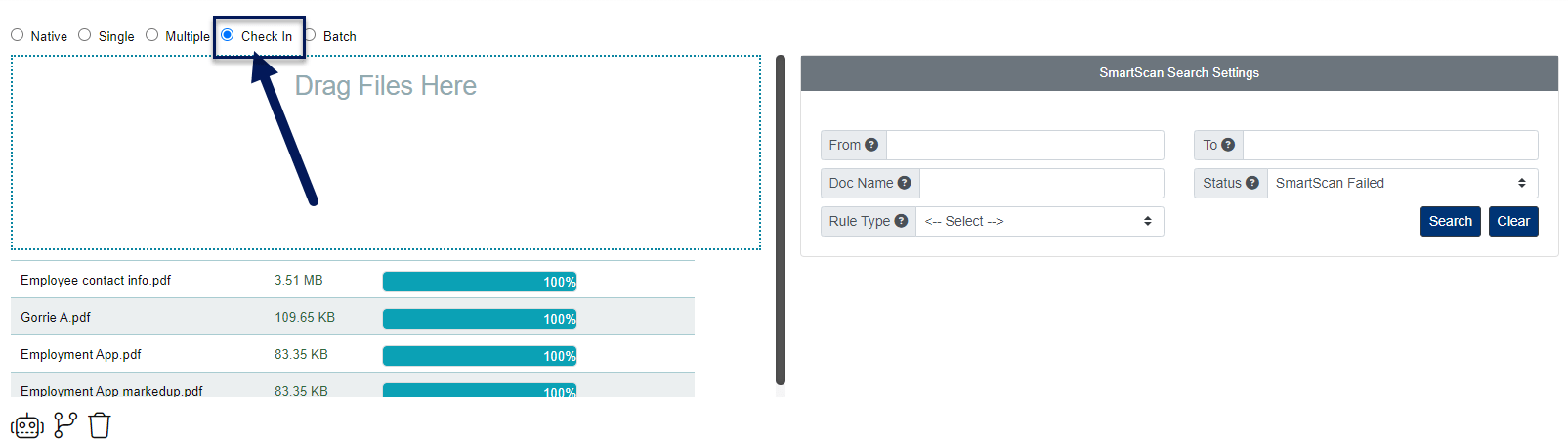SmartScan
With SmartScan, ARIE can file your documents to where they need to go automatically without having to use an outside “hot folder” such as Dropbox.
Once a document is placed in the SmartScan box, ARIE will use your distribution rules. You can use SmartScan to have ARIE file documents using any Native, Single, or Multiple distribution rule.
From your menu, click Filing, then click SmartScan.
Filing with SmartScan
- Before dragging documents to the box, be sure to check either Native, Single, or Multiple at the top of the page to determine the type of distribution rule you want ARIE to use.

- Once you have chosen the correct rule type, drag the documents into the SmartScan box for ARIE to begin processing them.
- To refresh the page, click the Search button and you will see all documents in the SmartScan Queue waiting to be processed by ARIE.
- Set the Status field to SmartScan Processed to view the documents ARIE has finished processing.
- Set the Status field to SmartScan Failed to view the documents ARIE could not file successfully using the active distribution rules.
- Set the Status field to SmartScan Processing to view the documents ARIE is currently processing.
- Set the Status field to SmartScan Moved to view the existing documents in PinPoint that users have moved to SmartScan to be re-processed.
Move Failed Documents to PinPoint
- Set the Status to SmartScan Failed, then click Search.
- Select all documents you would like to move to PinPoint, then click the Fx action button above the documents.
- From the Fx action menu, click the button next to Change Status.
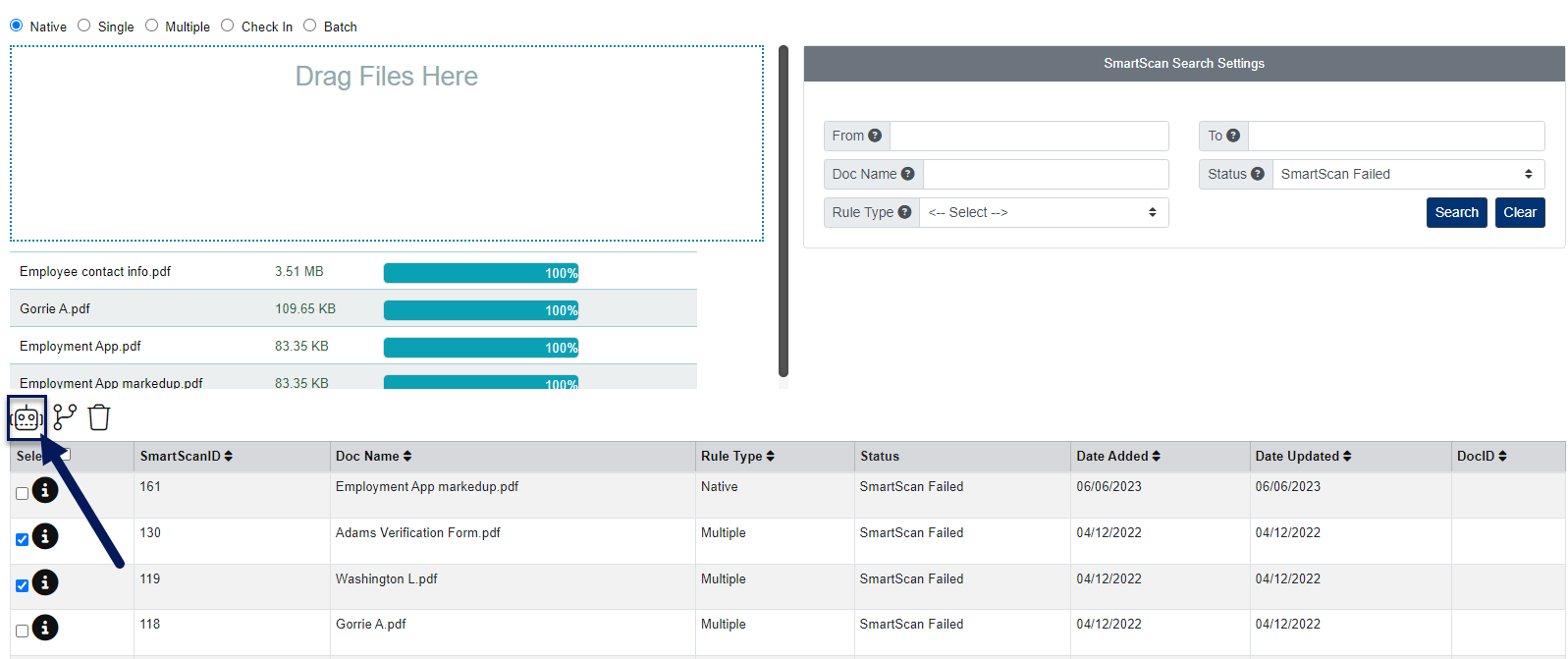
- In the pop-up window, select Move to PinPoint.
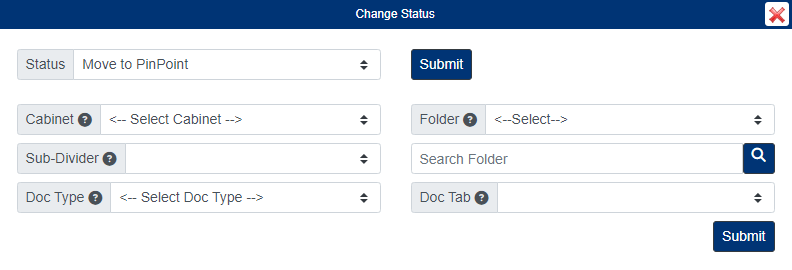
- Select the Cabinet, Folder, Sub-Divider and Doc Type.
- When finished, click Submit and the documents will be moved to PinPoint.
Reprocess a Failed Document
- Set the Status to SmartScan Failed, then click Search.
- Select all documents you would like ARIE to reprocess, then click the Fx action button above the documents.
- From the Fx action menu, click the icon to the left of Change Status.
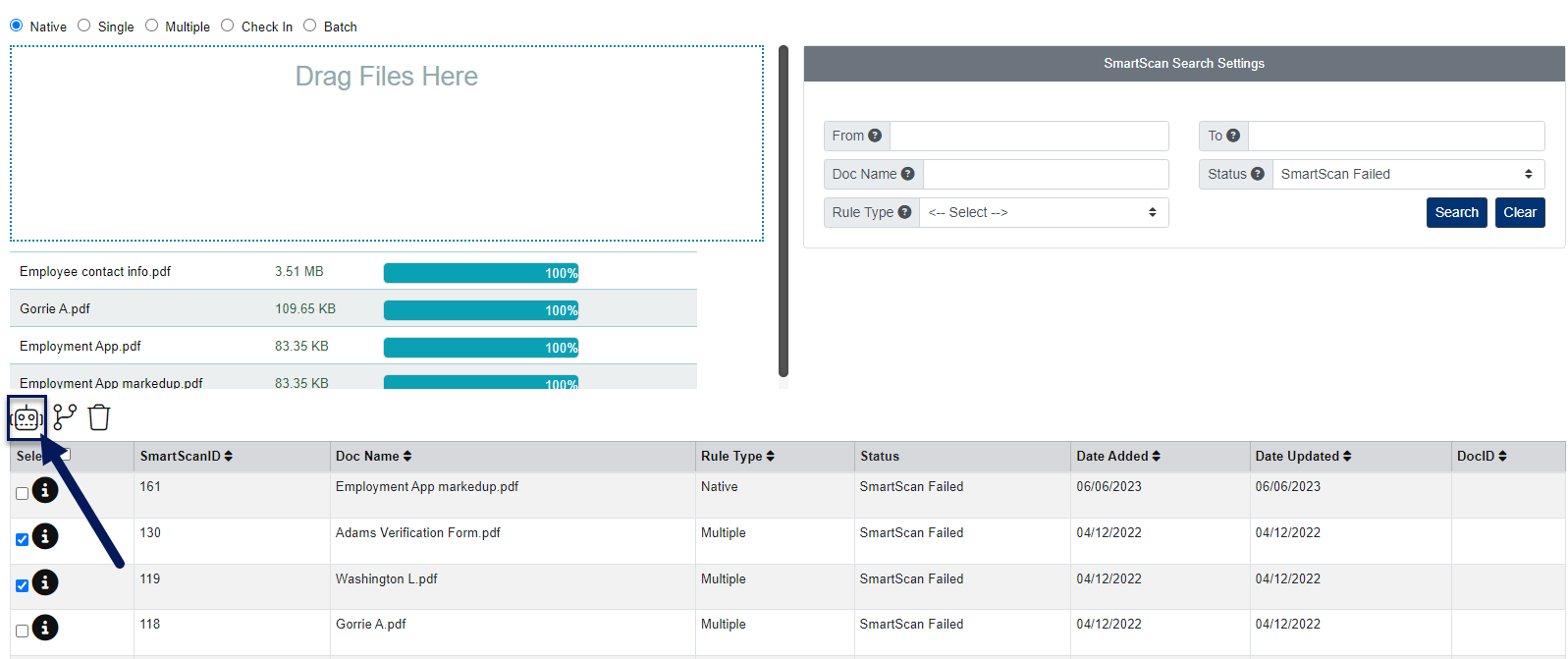
- In the pop-up window, select SmartScan In Queue, then click Submit. The documents will then be moved back to the SmartScan Queue to be reprocessed by ARIE.

Check-In Documents with SmartScan
When you check a document out of PinPoint, the DocID assigned to that document is automatically added to the end of the file name. As long as the DocID is at the end of the file name followed by an underscore, ARIE can check the document back into PinPoint for you when you drag the file into SmartScan. Here is an example: Sample Document A.pdf_1290