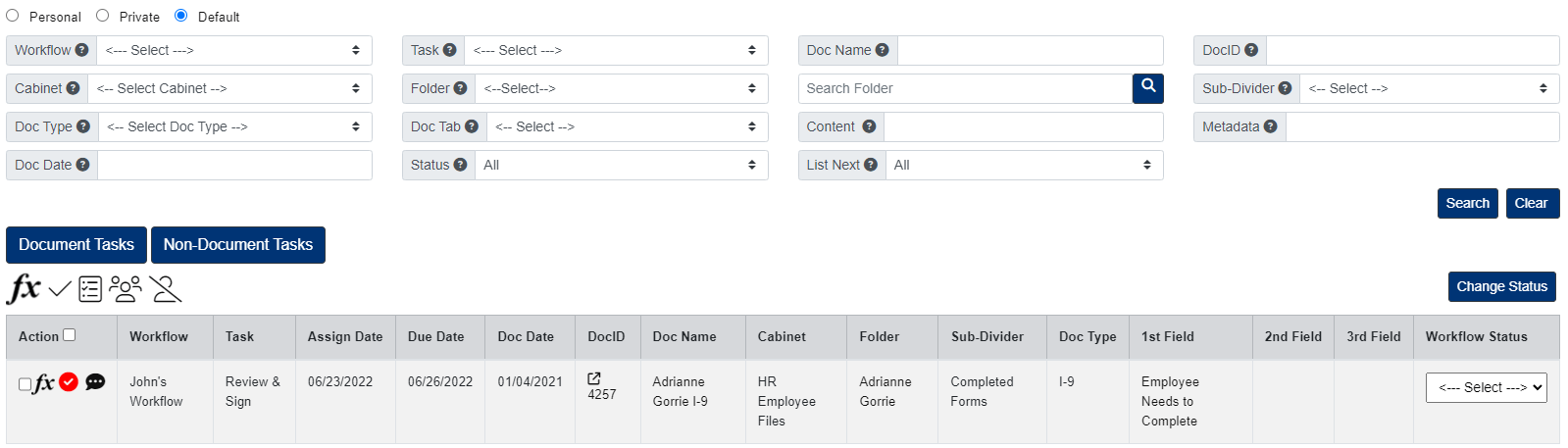My Workflows
The My Workflow page will show all workflow tasks the user has been assigned.
Under the menu on the left-side of the screen, click the Workflows button, or go to Workflows > My Workflows within the menu.
Here, you can filter by Workflow/Task, Cabinet, Folder, Sub-Divider, Doc Type, Doc Name, Doc Date, Document Content, Document Metadata, and Assigned To.
Document View
To view a quick view of a document, click the DocID.
To launch a document to the File Review page, click the Doc Name.
Add Comments to Workflows
- Click the button under the Comment column.
- Enter your comment, then click the Submit
Start a Workflow Task (if required)
- Under the Action column on the left, click the start button to start the task.
- Enter the Start Date, then click Start.
Start Multiple Workflow Tasks (if required)
- Under the Action column on the left, select all tasks you want to start.
- Click the Fx button above all your assigned workflow tasks, then click the button next to Start Workflow.
- Click Yes to confirm.
Complete a Workflow Task
If you do not need to view the document before you complete your task:
- Click the complete task button under the Action column on the left.
- Click Yes to confirm.
If you need to view the document before you complete the task:
- Click the DocID for a quick view of the document or click the Doc Name to launch the document to the File Review page. document name to have it opened in a new tab. Both options will display the complete task button for you to complete your task.
Complete Multiple Workflow Tasks
- Under the Action column on the left, select all tasks you want to complete.
- Click the Fx button above all your assigned workflow tasks, then click the button next to Complete Workflow.
- Click Yes to confirm.
Change the Status for Workflow Tasks
- Under the Action column on the left, select the tasks you want to change the status for.
- Under the Status Change column on the right, select the status you want to assign to the task.
- When ready, click the Fx button above all your assigned workflow tasks on the left side of the page, then click the button next to Status Change.
Change Task
- Click the Fx button next to the task you want to change.
- Click the button next to Change Task.
- Select the new task, then click Submit.
Add a Non-Document Workflow
- Click the Add Non-Document Workflow button.
- Enter the Name of the workflow, then select the Workflow.
- Click the Start button.
Start a Non-Document Workflow
- Under the Action column, click the start workflow button.
- Enter the Start Date, then click Start.
Start Multiple Non-Document Workflows
- Under the Action column on the left, select all tasks you want to start.
- Click the Start Task button above all your workflow tasks.
- Click Yes to confirm.
Complete a Non-Document Workflow Task
- Under the Action column, click the complete task button.
- Click Yes to confirm.
Complete Multiple Non-Document Workflow Tasks
- Under the Action column on the left, select all tasks you want to complete.
- Click the Complete Task button above all your workflow tasks.
- Click Yes to confirm.
Change the Status for a Non-Document Workflow Task
- Under the Action column on the left, select all tasks you want to change the status for.
- Under the Status Change column on the right, select the status.
- Click the Status Change button above all your workflow tasks.
Change Task for a Non-Document Workflow
- Under the Workflow column, click the Change Task
- Select the new task, then click Submit.