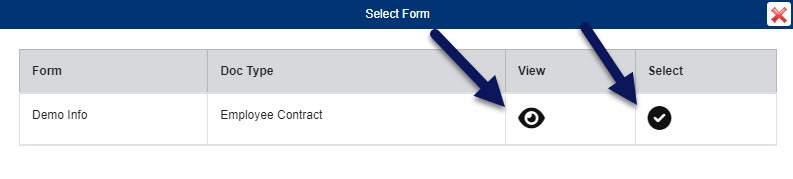PDF Forms
Within PinPoint, you can upload fillable PDF forms to be filled out and saved as new documents within your fileroom.
Begin by clicking Admin in the PinPoint menu on the left side, then go to Fileroom > PDF Forms.
Add PDF Form
- Click the Add Form button.

- Select the Doc Type you want to assign the PDF form to.
- Enter the Form Name.
- Upload the fillable PDF form.
- Click save.
Fill out PDF Form
- Begin by clicking the File Single button below the user menu or go to Filing > Single.
- Select the Doc Type the PDF form is assigned to, then fill in the required document metadata fields for the Doc Type.
- Click the Fx button above the Doc Name field.
- Click the button next to Forms.
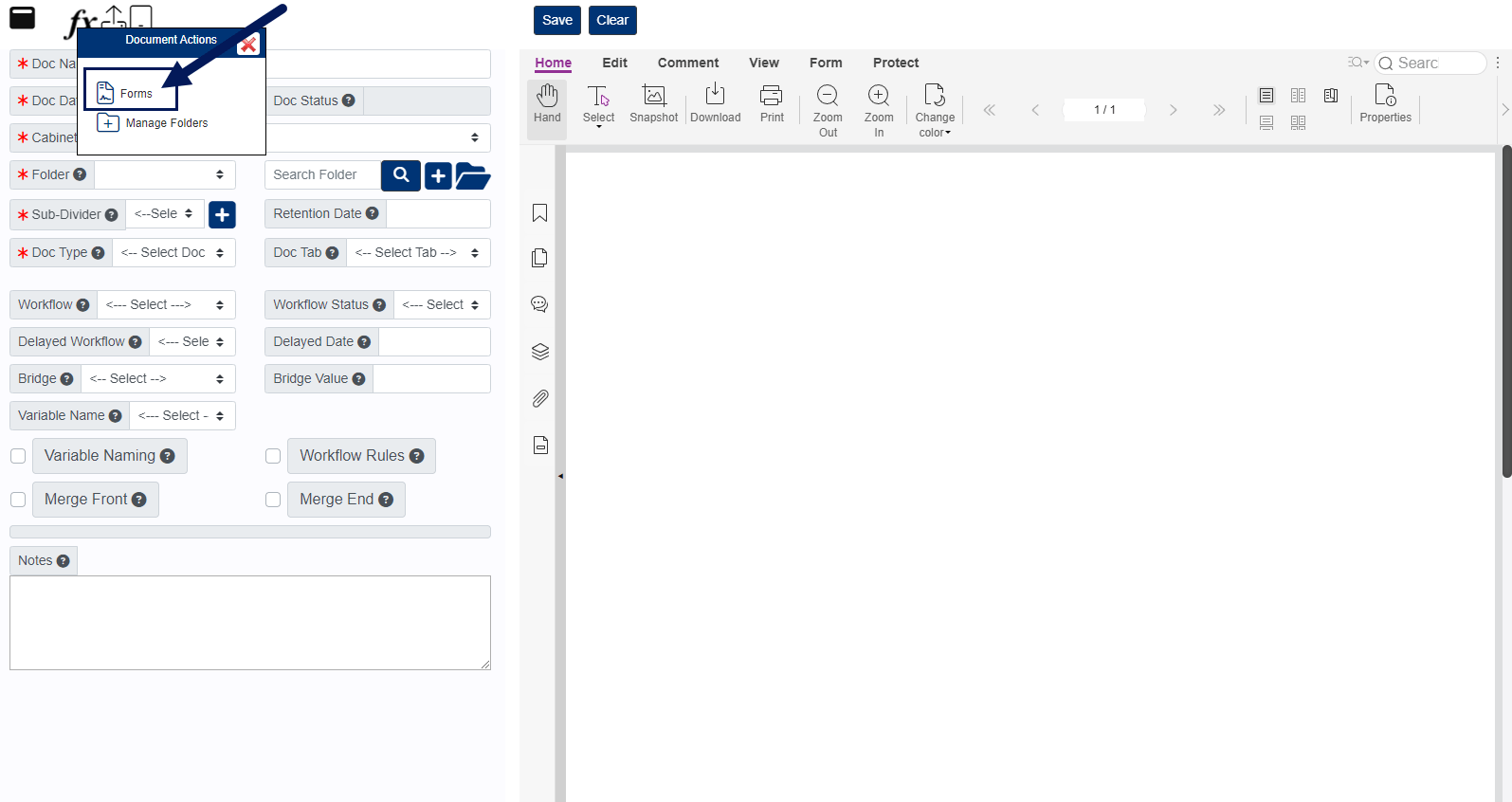
- In the pop-up window, select the PDF Form you want to open. Click on the check mark icon to open and fill out the form. Click on the eye icon to only view the form.
- Fill in the required fields on the form.
- Enter the Doc Name for the form.
- Select the Cabinet you want to file the form to.
- If you are adding the form to an existing folder within the cabinet, click the Existing Folder button and select the folder you want to file the form to. To create a new folder to add the form to, simply type in the required folder fields.
- After the folder is chosen, you must select the Sub-Divider you want to file the form to.
- Click Save when you are finished.