Email Templates
This feature allows you to build an email template with prepopulated data, then when you email a document from PinPoint, you can use one of your existing email templates to populate the body of the message with your user details, folder details, and document details.
Additionally, you can use email templates with automatic Document Reminders based on a set frequency that you set in the settings.
To begin, click Admin from the menu on the left-side of the screen, then click Fileroom > Email Templates.
Add Email Template
- Click the Add Template button located at the top of the page and the Email Template Setup Window will appear.
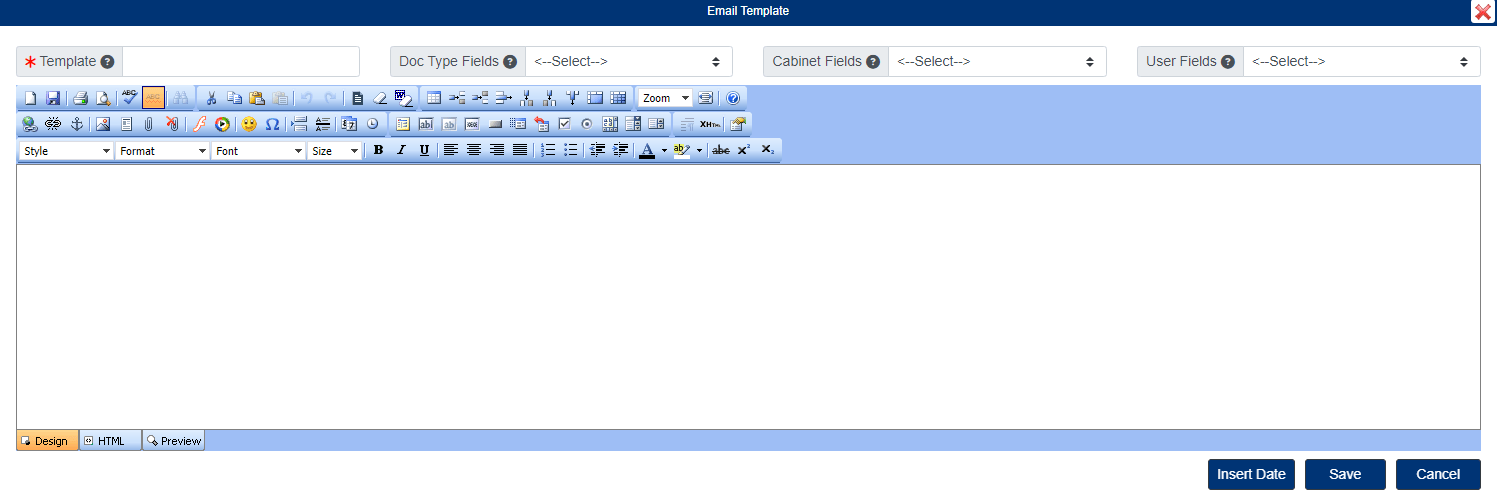
- In the Email Template Setup Window, enter a name for the Template.
- Enter the body of your email message and select the fields you want to add to the message:
- The Doc Type Fields dropdown lists the document details, such as the Doc Name, Doc Type, Doc Date, and Metadata.
- The Cabinet Fields dropdown lists the cabinet details, such as the Folder, Sub-Divider, and Folder Details.
- The User Fields dropdown lists the user details, such as Username, Email, and Phone Number.
- If you wish to add the system date to the message, use the Insert Date button at the bottom.
- When finished, click the Save button.
Automatic Document Reminder
- To setup am automatic document reminder, start by clicking the button shown below next to the email template:
- You can assign a document reminder in the following ways:

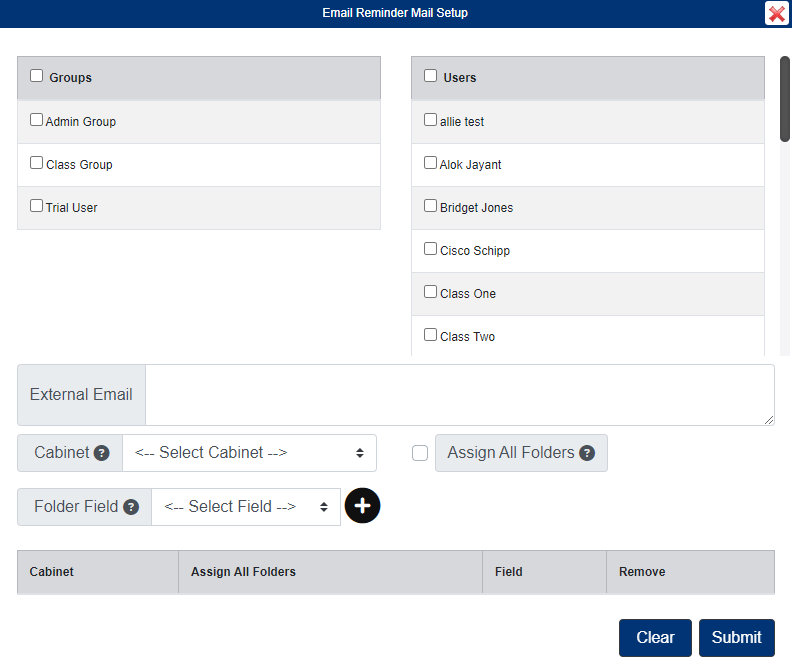
- Group – Select the group of users who will be emailed the document reminder. All users within the group will be emailed the document reminder.
- User – Select the individual users who will be emailed the document reminder.
- External Email – Enter the specific emails that will be emailed the document reminder (separate multiple emails with a semicolon).
- Cabinet “Folder Field” – If you are using the “Email” folder field type for a cabinet, you can have the document reminder emailed to the email address saved in the folder’s “Email” field. Use the “Assign All Folders” checkbox only if you want the document reminder sent to every folder that has an email address saved in the “Email Field”.
- Click Submit when you are finished.
Edit Email Template
- To edit an Email Template, click the Template name to open the template setup window.
- When you are finished making your changes, be sure to click the Save button in the template setup window.



