Mail Merge Letters
From the menu on the left-side of the screen, click Admin, then click Fileroom > Mail Merge Letters.
Add Mail Merge Letter
- Click the Add Letter button.
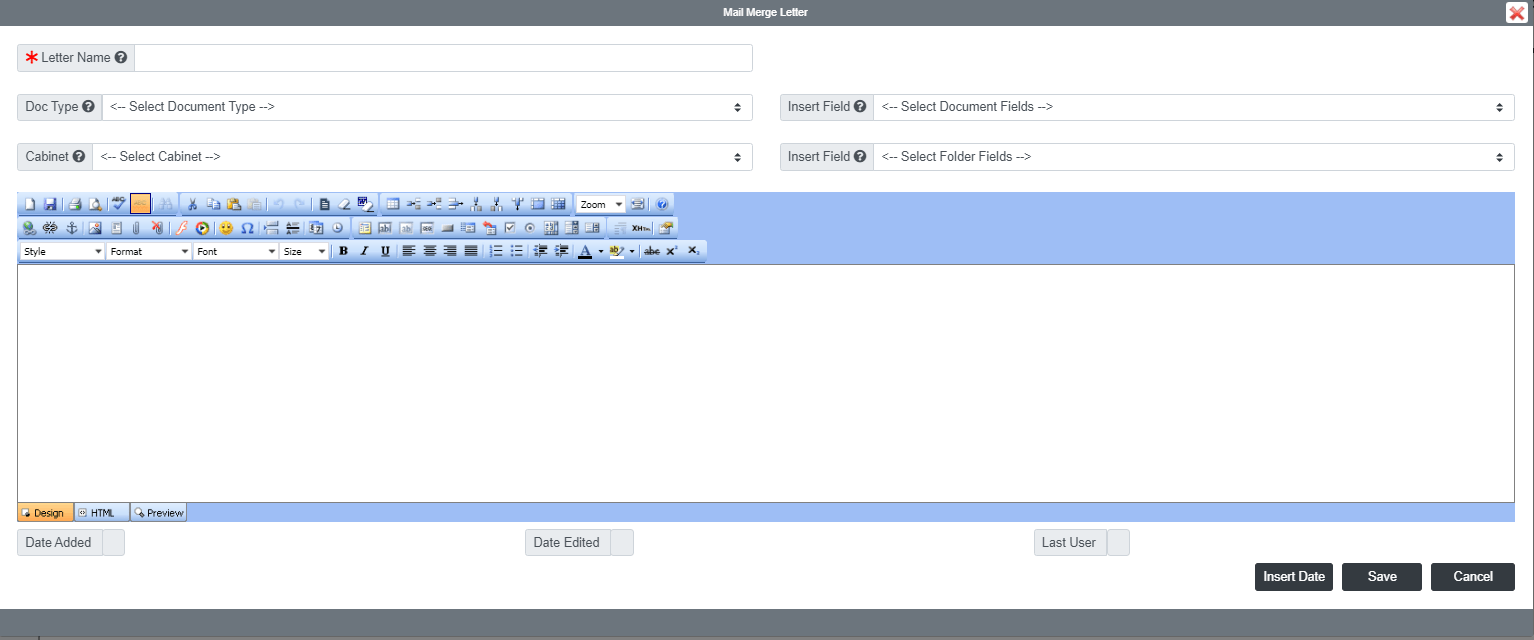
- Enter the Letter Name.
- Enter your email message and select the Doc Type and Cabinet fields you want to add to the message:
- If you wish to add the date to the message, use the Insert Date button at the bottom.
- When finished, click the Save
Run Mail Merge Letter
- Begin by going to Filing > Mail Merge Letter
- In the Template List box, you will see a list of your existing mail merge letters. Double-Click the mail merge letter you want to open. To filter, you can select a Document Type or Cabinet that the template is assigned to.
- When ready, click the Create Letter button.
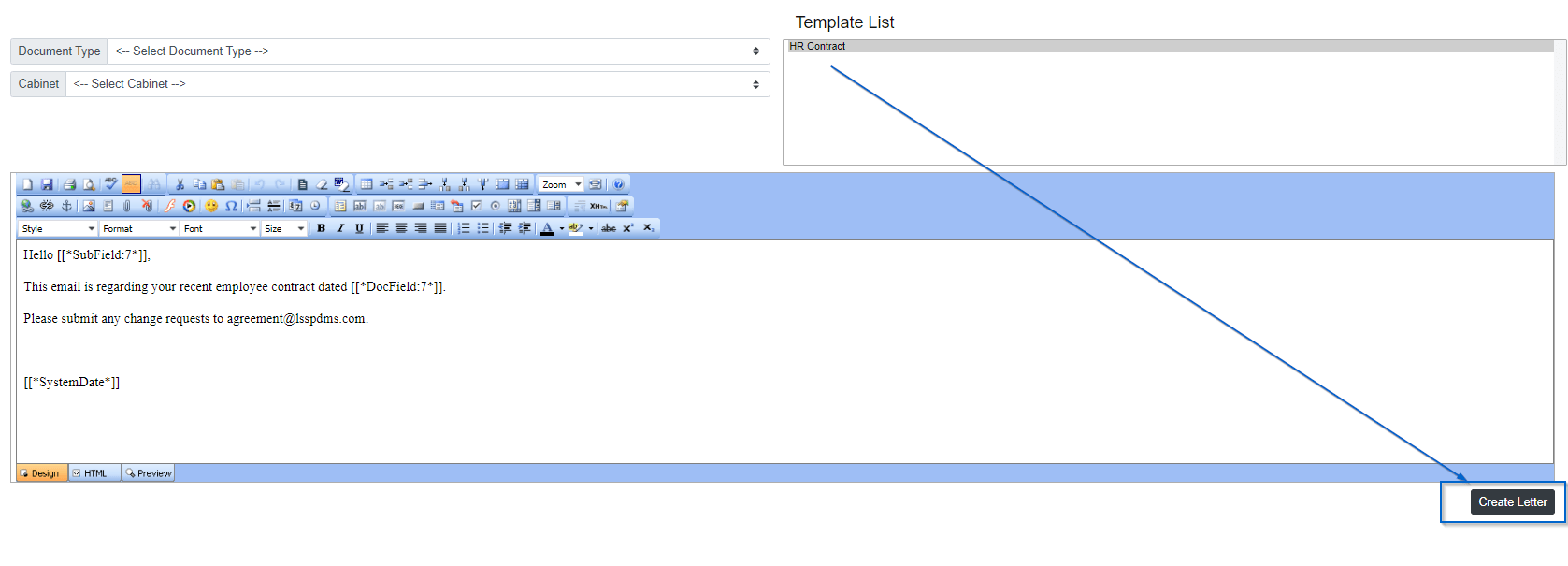
- A pop-up window will appear for you to select the Folders for the mail merge letter.
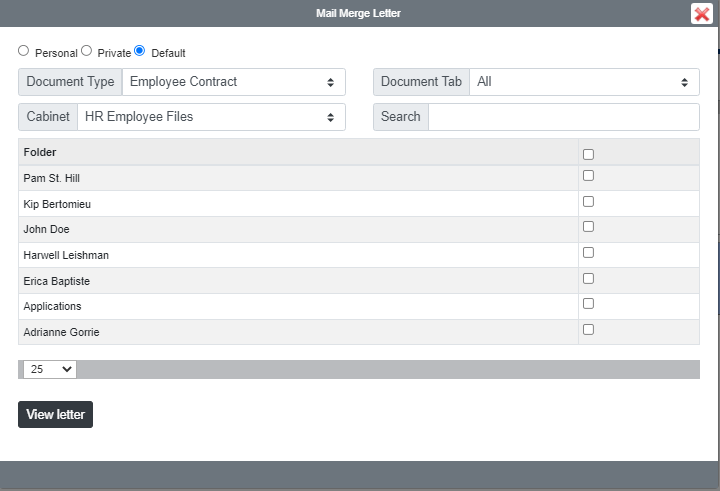
- When finished, click the View Letter button.
- When prompted, click Download Here and the mail merge letter will be downloaded to your workstation.

Edit Mail Merge Letter
To edit a Mail Merge Letter, double-click the letter you want to open.
When finished making your changes, be sure to click the Save button.
Delete Mail Merge Letter
To delete a Mail Merge Letter, select the letter you want to delete, then click the Delete button.

