Document Tags
Tags can be assigned to documents so they can be easily located in a global fileroom search on the Content Search page.
Add a Tag
- From the menu on the left side, go to Admin > Fileroom > Tags.
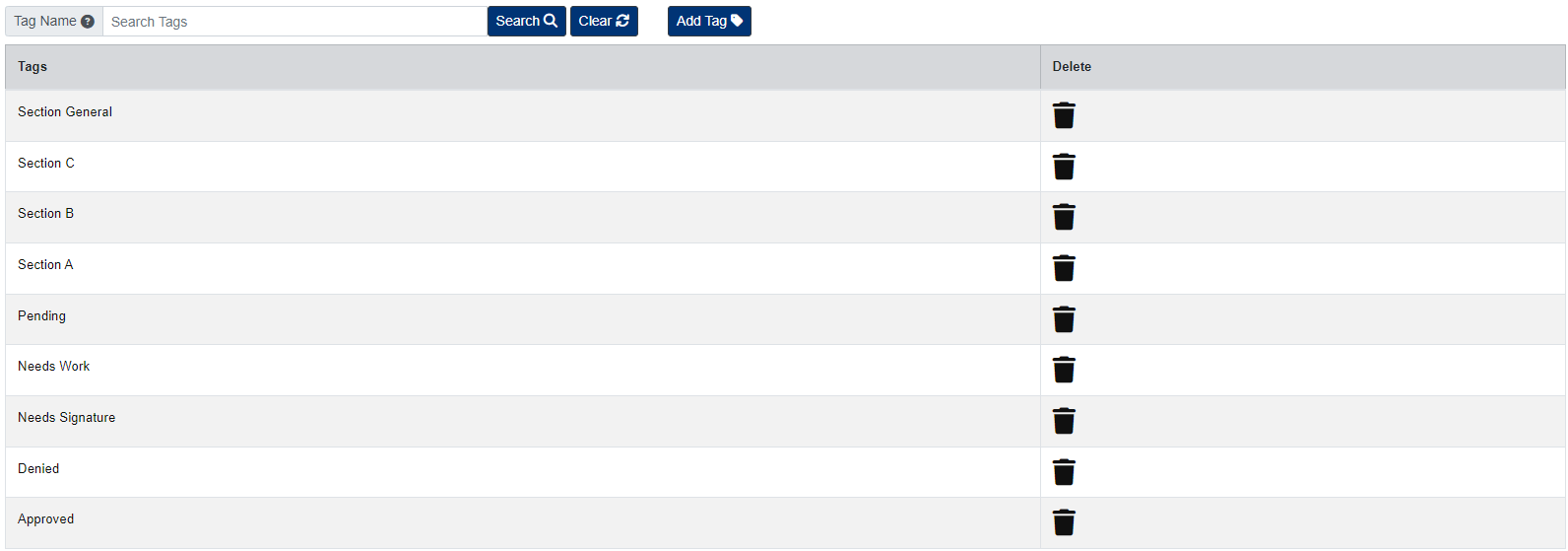
- Click the Add Tag button.
- Enter the Tag Name.
- Click Save.
Edit a Tag
To edit a Tag, click the Tag under the Tags column to open.
When finished making your changes, be sure to click the Save button.
Delete a Tag
To delete a Tag, click the Delete button under the Delete column.
Assign a Tag to Multiple Documents
- Below the user menu, click the Search button.
- At the Content Search page, locate the documents you want to tag using the search fields, then select the documents using the checkbox under the Actions column.
- After you select the documents you want to tab, click the Fx button above the document list.
- From the Fx menu, click the button next to Tag.
- In the pop-up window, select the tags you want to assign, then close the window.

