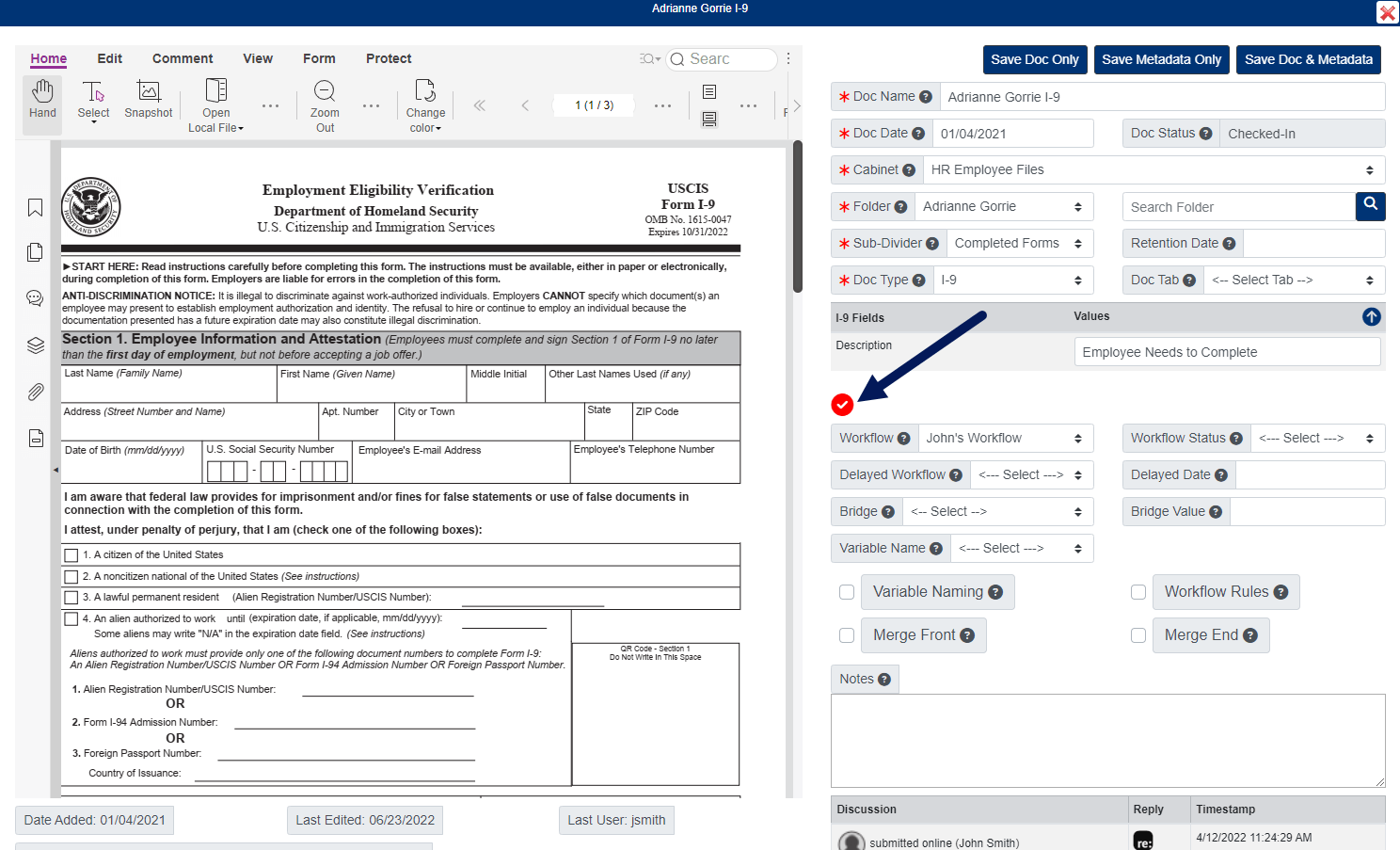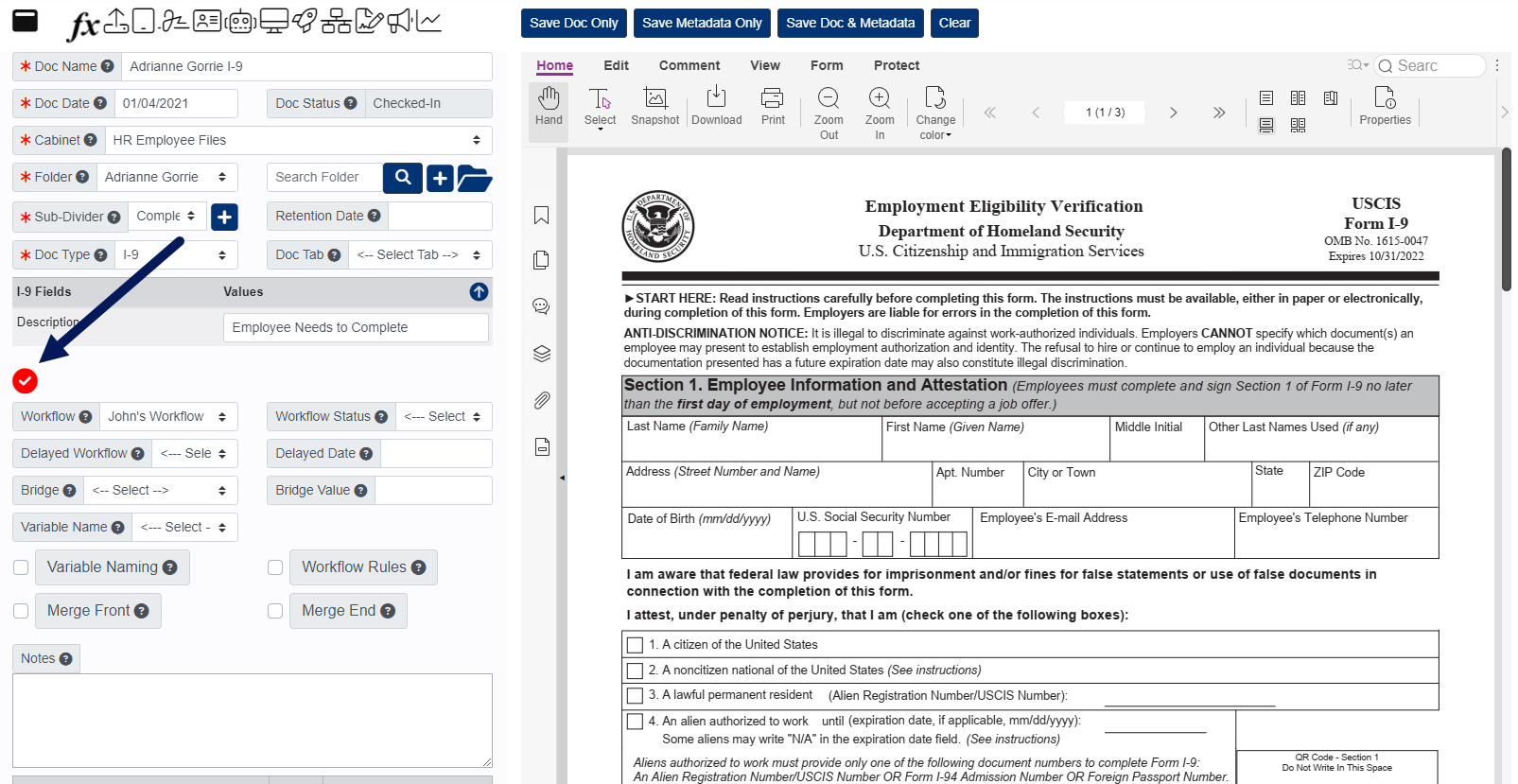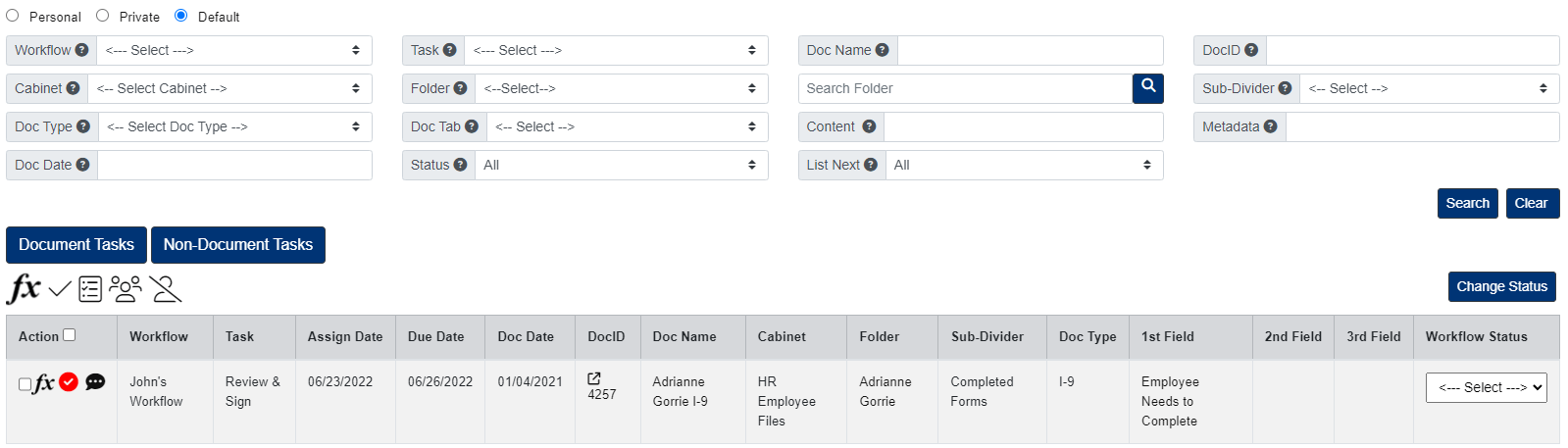Completing Workflow Tasks
Once a user completes a workflow task, the document in the workflow is automatically sent on to the next person(s) in the sequence order. Once you have completed your task in a workflow, it is critical that you mark the task as completed so the workflow can move on.
A user can complete a workflow task from four difference places in PinPoint:
Using the Document Quick View
From any page in PinPopint where documents are visible, click the DocID to open a Quick View of the document.
Using the File Review Page
You can complete your task by clicking the workflow button, located on the left side of the File Review page.
Using the Classic Dashboard
When you are using the Classic Dashboard, simply click the workflow button to complete your workflow task.
Using the My Workflows Page
When you are using the My Workflows page, you can either complete one workflow task at a time, or complete multiple workflow tasks at once.
To complete multiple workflows tasks at once, select the workflow tasks you would like to complete under the Action column, then click the Fx button located above the task list. From the Fx menu, click the button next to Complete Workflow.
If you want to complete one workflow task at a time, use the workflow button under the Actions column that is in the same row as the workflow task you want to complete.