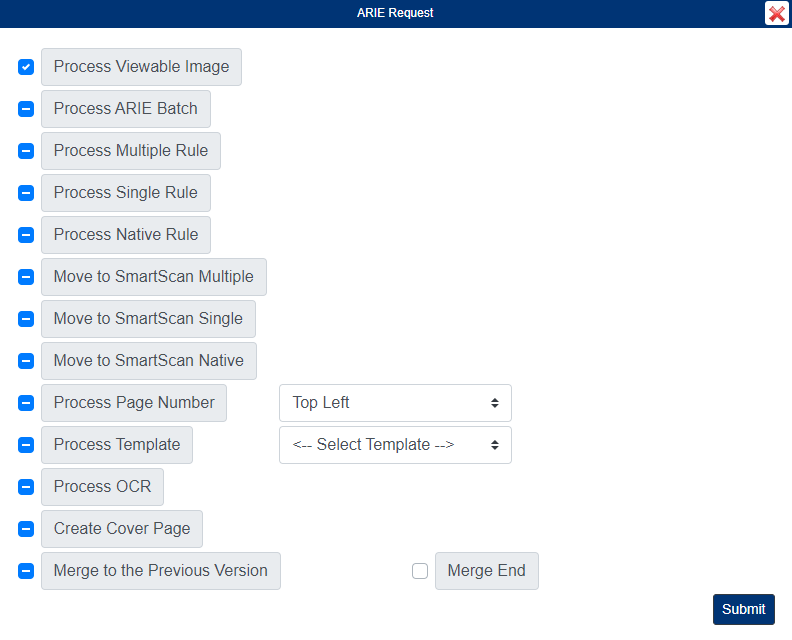ARIE Requests
When dealing with existing documents, there may come a time when a user needs to manually send in an ARIE request.
Users can send an ARIE Request either from the Fx menu, or by clicking the ARIE Request button directly from the File Review screen:
- From the File Review page.
- From the Fx button while on the Dashboard or a Locating page.
From the ARIE Request menu, users will have the following options to choose from:
- Process Viewable Image: ARIE will process a viewable PDF from the native document.
- Process ARIE Batch: ARIE will attempt to file a copy of the document using one of your ARIE Batch
- Process Multiple Rule: ARIE will attempt to file a copy of the document using one of your ARIE Multiple distribution rules.
- Process Single Rule: ARIE will attempt to file a copy of the document using one of your ARIE Single distribution rules.
- Process Native Rule: ARIE will attempt to file a copy of the document using one of your ARIE Native distribution rules.
- Move To SmartScan Multiple: ARIE will move the existing document (not a copy)to the SmartScan page and attempt to file it using one of your Multiple distribution rules.
- Move To SmartScan Single: ARIE will move the existing document (not a copy)to the SmartScan page and attempt to file it using one of your Single distribution rules.
- Move To SmartScan Native: ARIE will move the existing document (not a copy)to the SmartScan page and attempt to file it using one of your Native distribution rules.
- Process Page Number: ARIE will place the page number at the selected location for each page of the document.
- Process Template: ARIE will use the selected Template to populate the document’s metadata.
- Process OCR: ARIE will OCR the document.
- Create Cover Page: ARIE will create a cover page for the document, including your logo (if uploaded), as well as the metadata information from the document.
- Merge to the Previous Version: ARIE will merge the current document’s version with the previous version. Merge End: Checking this box with merge this version to the end of the previous version, rather than at the beginning.