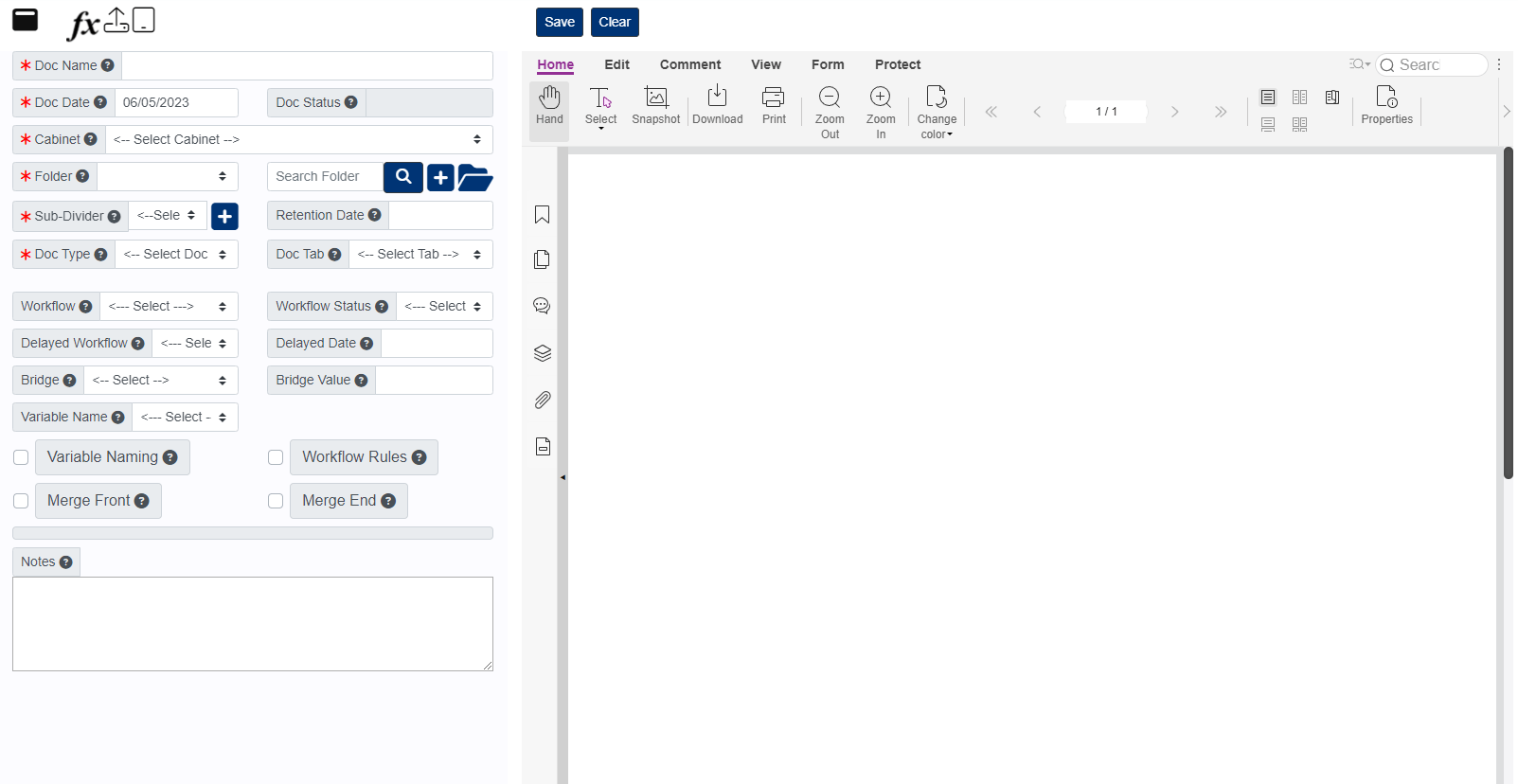Filing a Single Document
On the File Single page, you have the option to import a document directly or scan a document in directly if your scanner has the proper TWAIN driver to do this.
From your menu, click Filing, then click Single (or use the “File Single” quick action button below the menu).
- To begin, click the Import button to the right of the Fx button at the top of the screen, then choose the file you want to upload, or click the Scan button to scan a document in directly.
- If the document is a PDF, the image will show immediately on the right-side of the screen after importing/scanning. For all non-PDF documents, you will see a temporary image until ARIE is able to create the viewable PDF image for the document.
- Select the Cabinet you are filing the document to.
- If you are adding the document to an existing folder within the cabinet, select the folder from the Folder dropdown field. To create a new folder, click the blue + and a pop-up window will appear for you to enter the new folder information.
- After the folder is selected, you must select the Sub-Divider you want to file the document to.
- Select the Doc Type for the document, then fill in any required document metadata fields.
- Click Save when you are finished.
If you wish to add Notes to the document or assign a Workflow, Retention, Bridge, or a Variable Name to the document, you can do so any time before or after the document is saved.